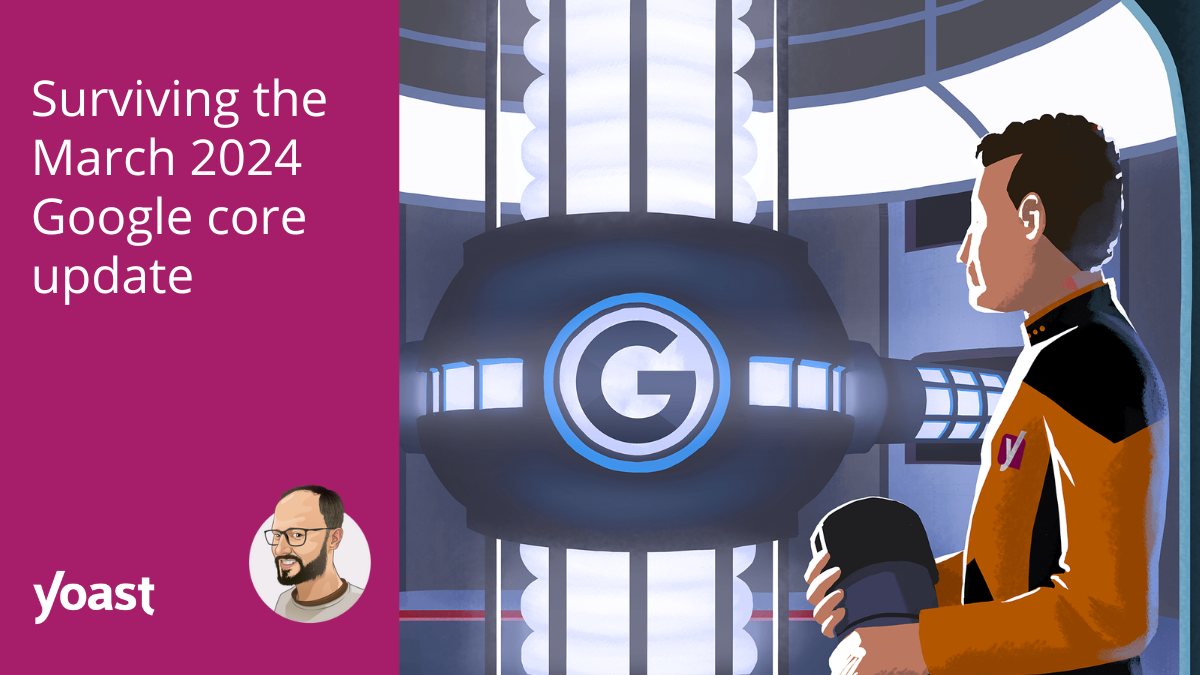In this article, you’ll learn how to use LinkedIn to land new clients through outreach messages.
Specifically, we’ll cover:
- Optimising your LinkedIn profile
- Reaching out to 1st-degree connections
- How to use LinkedIn Sales Navigator to land clients
- Cold messaging outside your network using automation
- My secret trick for sending InMails
- Using your Social Selling Index (SSI)
Optimizing your LinkedIn profile
Your LinkedIn profile is similar to your website. Before messaging people, you need to be clear on what you’re offering.
What do you want to be known for? What exactly is it you’re offering?
The 3 most important parts to optimise are:
- Your headline
- Your profile picture
- Your background photo
Bonus points for optimizing your About section as well. The more people can learn about you when visiting your profile, the better they understand what you do and how you can help them.
So what are we looking for?
Let’s start with your headline. Make sure it’s catchy and instantly understandable what you do. The more specific you can be, the better. Focus on benefits.
Keep in mind that potential clients will be visiting your profile. And they want to know how you can help them.
So your headline is about THEM, and not about you.
Bad examples:
⛔️ “Helping Small, Medium and Big Companies with SEO, AdWords, Website Design, Social Media Management, Video Editing, Event Management & Writing Novels for Team Members”
⛔️ “Marketing Manager offering SEO Campaigns Worldwide for Only $30/mo”
⛔️ “Owner at Company”
Good examples:
✅ “I Help Roofers to Get an Average of 5-7 New Clients Contracts Every Single Month”
✅ “Car Insurance Lead Expert – Let Me Help You Consistently Double Your Contracts Signed Under 90 Days”
✅ “Helping Swimming **** Contractors Increase Sales by 53% within 67 Days”
Next up, your profile picture. Think of how you want to position yourself. I wouldn’t recommend wearing sunglasses and hiding your face on LinkedIn.
Ask yourself, what does your target audience expect from you? Are you supposed to be super professional? Or somewhere in the middle? How do you want to present yourself?
Don’t overthink it though. Just pick something good enough, zoom in a little, or zoom out a little, then click “Save Photo”.
Before heading to the next section, let’s discuss the final element, your background image.
Use it smartly to further position yourself as an expert. If you’re focusing on one specific niche, then use an image or icon that’s relevant to your niche.
Consider mentioning your Unique Selling Point there as well. Or elaborate on your headline and add some extra text that gets their attention.
Just make sure that these 3 elements are optimised in such a way that a potential client easily understands what you do and that you can help them solve a problem they’re having.
Now you can get away with not optimising your profile, but any work you’ll be doing to land clients on LinkedIn simply won’t be as effective. So keep that in mind if you’re planning to skip this.
Reaching out to 1st-degree connections
Again, make sure to go through the previous steps. Optimising your profile can be fun but don’t spend too much time on it (…well, I think it’s fun).
The easiest strategy people often overlook is to start reaching out to your own network.
These are people that already know you, or at least accepted your friend request.
Of course, if you don’t have connections on LinkedIn, this is useless to you. But if you do, I’d always recommend first reaching out to them first.
Now if you’ve got many friends already, there are LinkedIn automation tools that will help you to automate your process for sending messages.
It’s awesome because some tools also allow you to export all your contacts to a CSV file, then you can go in there, remove people from your list you don’t want to message, giving you a nice clean list.
Generally speaking, I would recommend sending just 1 message to people you’ve already had in your network for quite some time, but never engaged with. Or at least not in some time.
People you’ve already known for years probably wouldn’t appreciate it if you’re spamming their inbox with repetitive messages about your business, even if you focus on helping them.
As for how to message people? Let’s dive into it.
Here’s a recent message I sent to my 1st-degree connections:
Hi [Name],
I understand that you’re very busy so I’ll keep it short:
Do you know a family member, friend or acquaintance of yours owning a physical store that is in trouble because of Corona?
A friend or acquaintance who had never previously considered selling their products through their website simply because they relied 100% on people who physically came to their store to make a purchase.
But now they’re missing out on a lot of revenue because they were forced to close down or at least get far fewer customers. After all, almost everyone stays home.
Do you know someone like that? If so, maybe you can put us in touch so that I can help make it possible to sell their products online and help them get through the crisis.
I’d **** to hear from you if you know someone who needs help urgently.
Cheers,
Ceesjan (CJ) de Zeeuw
===
So this was a relevant message to engage my connections by sending them a personal message. And since it’s focused on helping people, I got a serious amount of people replying and offering their help to connect me with people in need.

Hopefully, this example gives you an idea of the kind of message you can write yourself. No need to copy the message, just use it to look for a way to structure your message.
The key point is to write something “socially selling” your services in a cool way that relates to people. Don’t just sum up the things you do, but look at how you can help someone.
And like I did, if it’s someone that isn’t directly the owner of a business, ask for an introduction. You’d be surprised at what might happen when you ask!
This is where we start sending cold messages to people we haven’t connected with already. And yes, at this stage we will use a sequence of messages.
If you’ve never used LinkedIn Sales Navigator, you can sign up for a 30-day trial. After that, it’s around $80 per month.
In this section, we’ll cover how to find leads.

On your LinkedIn page, click “Work”, then “Find Leads” to open up your Sales Navigator homepage.

You should see the search bar as above. If you want to look for people, then you want to select “Lead Results”. If you want to look for LinkedIn business accounts, click “Lead Accounts”.
To start cold messaging people, we want to look for actual people so we’re gonna go ahead with “Lead Results”.

On the left, you’ll see a box where you can set “Filters”
These filters include:
- Geography
- Relationship
- Industry
- Company headcount
- Seniority level
- Function
- Title
- Etc.
So you can get very specific here which is necessary because LinkedIn only shows 2500 results at a time. You’ll notice it shows max 100 pages of 25 results per page.
We’re not going into the very specifics here but, if you’re searching for “chiropractor” in the United States, you’ll most likely get 2500+ results. So if you want to get all the results, you’ve got to segment your search into different cities.

VS.

As you can see at the screenshot above, the first one shows 70k+ results, meaning, you’ll need to be more specific with your search to lower it to less than 2.5k.
So in the “Geography” section under “Filters”, segment it down to a city or group of cities.
The “Relationship” filter, I always search for 2nd degree and 3rd-degree connections. You can also add “Group Members” if you’d like.
The remaining filters are pretty straightforward so I’d recommend just playing around with it. For “Industry”, there’s a huge list of industries that you can choose from. If not included, just search for it in the search bar at the top where it says “Keyword”.

This is an example of how NOT to search since you can see everything is blank except for country (Netherlands) and relationship (2nd and 3rd degree)
In the example above, you can see a staggering number of 7 million+ results total, and 710k+ people posted on LinkedIn in the past 30 days. Always bring it down to 2500 results max.
On that topic though, if you want to get a more effective list with people that are more likely to reply, then you want to get the leads in the 3rd column, people posted on LinkedIn in the past 30 days. If you’re after volume, then go with the first column.
Using a “Boolean Search”
You’ll find that many people show up in your search that aren’t going to be a potential customer. Like your marketers, coaches, assistants, as well as niche-specific roles that simply won’t be decision-makers.
To save you time not manually checking every prospect, you want to use what’s called a Boolean search.
For example, when you’re searching for plumbers but want to exclude marketers, coaches and assistants, then your Boolean search would look like this:
Plumber NOT marketing NOT coach NOT assistant
On the other hand, if you’re looking for specific keywords that people must mention on their profiles, then a Boolean search could look like the screenshot below:

So this specific search helps you to find specific businesses that mention one of these words on their profile.
So in this case profiles of people that include “cloud” and “software” and “saas”.
For example, when going after SaaS companies, most likely people in that niche will mention words like software, SaaS and cloud on their profile.
Now it’s not 100% foolproof so it will still give you results of people that aren’t your ideal customer. But it can give you a prospect list pretty damn fast based on common words that decision-makers use in the industry you’re after.
Not sure what words decision-makers use? Visit a couple of decision maker’s LinkedIn profiles and write down common words, then use it for your Boolean search.
My advice is when running a new search in a new niche, you always going to find specific roles to exclude. So there’s no fixed set of words or roles to exclude, it’s instead a niche specific decision.
Have a quick look through the results and determine what words and roles should be excluded from your search.
You don’t have to use boolean search, but done right, it’ll make your life significantly easier.
Back in the day, it was possible to export batches of max 1000 prospect’s LinkedIn URLs at a time through Chrome extensions. Then upload the CSV file to an automation tool.
However, most tools got rid of this because it’s easily detected by LinkedIn. These days you’re gonna need a Sales Navigator URL to add a prospect list to an automation tool.
Tip: make sure to save your Sales Navigator URL, you’ll need it when setting up automation.

Here you can see “Save Search”. After you’re happy with the results for the niche you’re after, click this button at the top right and name it in a way you can easily find it.

After saving it, click “Saved Searches” to see the search you just saved. You’ll also find an overview of all the lists that you’ve saved before.
It would be a huge waste of time if you did a great search and you end up losing it and have to re-do everything again. That’s why you want to save your searches and have your URLs easily on file. Again, you’re going to need them when using automation tools.
Cold messaging people outside your network using automation
Once you’ve gathered a list with prospects in your niche, it’s time to set up a campaign to message these people.
You want to find a great, trustworthy automation tool to invite new connections.
So let’s first talk about what to look for in an automation tool, then dive into how to set up a campaign.
What LinkedIn automation tool should I use?
There are plenty of tools to choose from, and I’m not going to recommend one specific tool because these change often. Instead, I’ll give you some features to look at when choosing a tool.
It’s extremely important here that you’re not going with the cheapest option to save money. The cheap tools are easily detected by LinkedIn because usually, they run as browser extensions.
If you want your account to get restricted by LinkedIn, then by all means, go with one of the cheapest option.
I’ve used cheaper tools in the past, and yes, I’ve had my account restricted. Thankfully, I got it back, but it’s not something you want to happen.
Another thing, if you use an automation tool and you’re getting captcha issues over and over again, you want to be careful. In my experience, having recurring captcha issues is eventually going to lead to a restricted account.
Of course, it’s never going to be 100% safe, but if you go with a higher-quality tool, the **** of your account getting restricted drop dramatically compared to a cheaper tool.
Go for a tool that operates in the cloud i.e. a cloud-based tool. These are generally great tools as it’s much harder for LinkedIn to detect them. Good tools do a great job at mimicking human behaviour.
Another benefit is that because it’s cloud based, you can leave your computer, even shut it down and your campaign will continue to run. No need to be on your laptop for the campaign to cold message new prospects. Cloud-based tools run it on autopilot.
Some tools also have a feature where they auto withdraw invitations. This is important because when you’ve got over 1000 pending invitations, LinkedIn is more likely to penalise your account.
As you can see at the screenshot above, the tool above makes sure to always keep pending invitations under 1000. Now, 915 is still a pretty high number but when you’re consistently running outreach campaigns, pending invitations go up fast. So even more important to have a tool that takes care of it for you, instead of having to manually withdraw invitations. Too much space for human error.
Another feature that some good tools seem to have is a blacklist feature. Don’t want to ever contact people that are already your customer, family or friends? Add them to the blacklist and they won’t get messaged, ever.
Setting up a campaign
Usually, tools allow you to run a variety of different campaigns including:
- Invite new connections
- Message 1st connections
- Auto visit profiles
- Endorse skills
- Etc
In this article, I’ll focus on “Invite new connections”. It’s what I generally use for our campaigns.
It’s pretty straightforward, just select the option that’s most similar in the tool you’re using.
You’ll need your LinkedIn Sales Navigator URL as explained earlier so your tool can fetch the prospects and add them to your campaign.
You want to have your sequence with messages ready to send. I generally recommend 4 messages max. I’ll give you some pointers below.
Invitation message
Keep it short and simple. Include their first name, keep it generic and compliment them about something. Who doesn’t like compliments?
I usually say something about their profile like “I’m impressed by the great things you’re doing”.
Then include something saying “Would **** to connect with you here”.
With automation, you’ve got to be generic since you can’t customize every invitation message. It’s sending invitations at scale so it’s going to be generic.
Don’t be afraid to test out different things. It’s not a one-size-fits-all approach here.
Example:
Hey Mark,
Super impressed by the things you’re doing. Would **** to connect with you here.
Cheers,
Ceesjan (CJ) de Zeeuw
Welcome message – 1 day later
I like to use a tool that gives me control for when to send the welcome message i.e. the message after someone accepts your invite. Not all tools allow you to schedule when to send the welcome message.
I like to send the welcome message 1 day after the invitation was accepted.
What you want to do here is the same approach, be generic in your messaging.
You’ve to understand that it’s very unlikely to have a 100% targeted list using Sales Navigator.
Meaning most of the time you’re going to end up messaging people that aren’t your target market, even if you’re using a Boolean search like explained earlier.
So you want to avoid saying “Noticed you’re a plumber in [city]” because it will turn people off that actually aren’t.
The key is to keep your messaging broad. So even when someone gets your message outside your target market, they still can relate to it.
Example:
Hey Mark, thank you for accepting the friend request.
Curious to hear what you guys are doing at the moment with your marketing.
We’re looking for a company like yours to send them X new leads every single month.
Interested in discussing this briefly?
Cheers,
Ceesjan (CJ) de Zeeuw
Follow up #1 – 5 days later
The purpose of this message is to remind them again. Just a one-sentence message will do.
Follow up #2 – 14 days later
Let them know this is the last message you sent them, they can reach you here if they still need help later.
Putting things into practice
When running your campaigns, keep in mind that you can max send 100 messages per day for an account that’s warmed up. Or max 100 new invites per day.
If you’ve never used LinkedIn before, you don’t want to start sending 100 messages right from the start. Instead, build it up as you would do with warming up an email account.
Make it look as human as possible meaning don’t schedule 100 new invitations from Monday to Friday. Schedule 85 on Monday, 95 on Tuesday, 90 on Wednesday etc.
This process is not hard. You just have to do it. There’s no perfect messaging. There’s no perfect boolean search.
You just have to start. Already got plenty of connections? Consider reaching out to 1st-degree connections first.
Use Sales Navigator to find decision-makers all over the world in any niche. Select a decent automation tool and set up messaging that people respond to.
Play around with your messaging until you find something that converts well, then just use that.
Tip: As soon as a lead comes in and replies to your message, make sure to get them off of LinkedIn as fast as possible. Invite them for a call, throw email into the mix etc. If you want to be successful with LinkedIn, have an approach where your sales process doesn’t end at LinkedIn, instead, it’s just the start.
My secret trick for sending InMails
LinkedIn Sales Navigator gives you 20 InMails per month. If you don’t use them, they’ll roll over to the next month, until you’ve got a maximum of 60.
InMails are great for sending a direct message to people outside of your network.
I’d save them for dream clients. So who are your dream clients?
For example, it could be ANY business that makes between $5M to $10M a year.
The cool thing is that Sales Navigator even allows you to search for “Accounts” that have $X annual revenue.
So you can search for businesses making $5M to $10M a year, then look for the director or CEO, then send him a message.

As you can see at the screenshot here, you just go to the Sales Nav homepage, then click “Account results” to search for business accounts instead of people.
And that comes with some cool features like selecting the company growth rate, company headcount, as well the money they’re making and some other cool stuff.
The image above is from an email LinkedIn sends me about “New account saved search results from Sales Navigator”. So they remind me about new accounts showing up, in this case, accounts that make between $1-$10M per year. Which is pretty awesome.
Do you think you can get some sales if you reach out to businesses you already know make money? Save all the effort and find leads on demand that will have a decent budget to spend on their marketing.
So if you don’t know how to use your InMails, determine your “dream client criteria”, then look for them straight in Sales Nav. Find the owner, add them to your “Saved Lists”, and start building a new connection already.
Using your Social Selling Index (SSI)

Finally, there’s also a cool feature that’s called Social Selling Index (SSI) by LinkedIn Sales Navigator.
You can easily see how well you’re doing with establishing your brand, building relationships, engaging with insights and finding the right people.
I think it’s pretty cool, it also shows you how you’re doing compared to the rest of your network and industry.
For example, what it tells me, is that I should engage with insights more. This could mean to increase engagement by getting in front of people through LinkedIn posts, replying to other people’s posts etc.
So the Social Selling Index kind of gives you an insight into what you’re doing well on LinkedIn, and what still can be improved. Since building relationships for me is graded at 24.46, which is pretty high. And it makes sense because I’m adding new people to my network consistently so in my case, that’s definitely the strongest out of the 4 different performance indicators.
Overview of some leads coming in by following this process

Thought it would be interesting to show you what can happen when you start doing this and take action on what I share.
The replies you see above is only for the past few days. Since that’s most relevant at the time of publishing this.
I’ve been truly blown away by the leads that I’ve been able to generate for my clients through LinkedIn. It just never stops. The leads just keep coming in consistently, and for some of these campaigns that’s been for months now.
And that’s how it works. I send them those leads, have people respond through the messaging I set up, and from there, my clients take it over. So they continue to sell to those leads after someone positively replies.
Anyway, that’s all I have to share today.
Want me to look at your LinkedIn profile and recommend a strategy for you?
If you’ve been thinking of how you can use LinkedIn to get more clients for your business, feel free to reach out to me.
I’ll have a look at what it is you’re offering, your current LinkedIn profile and recommend you a strategy on what I think is going to get you results.
Feel free to send an email to [email protected], or connect with me on LinkedIn or Facebook and send me a message there.
I hope you enjoyed this LinkedIn outreach guide and it helps you start building or improving your campaigns.
Please let me know in the comments if you’ve got any questions, I’ll be happy to answer them.