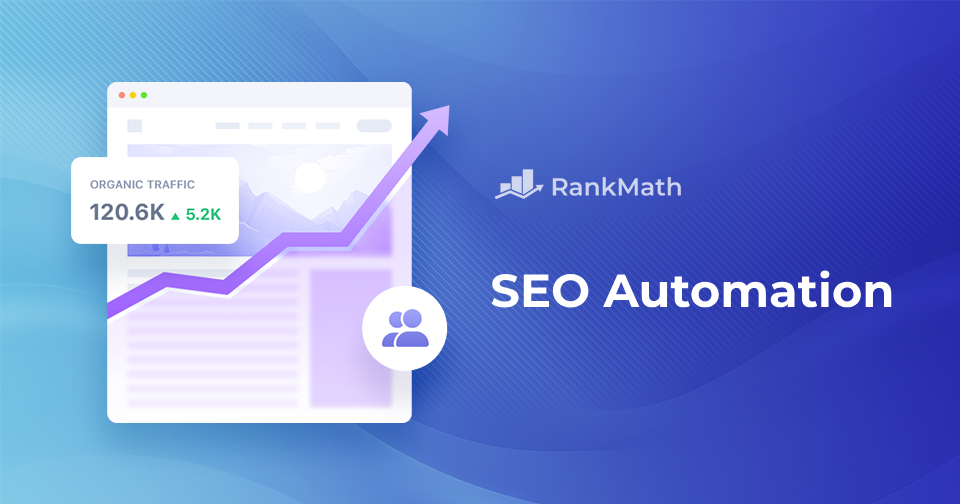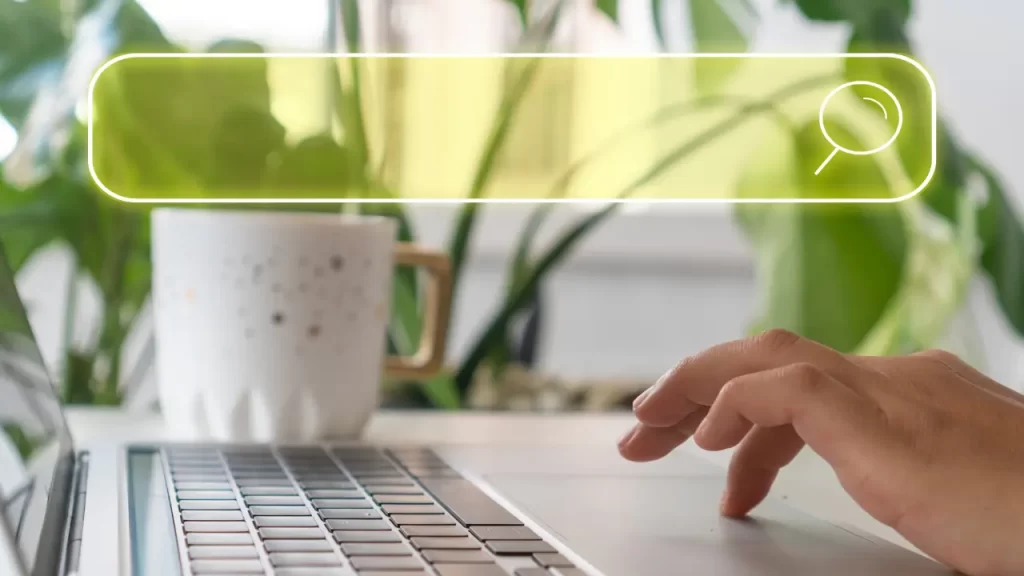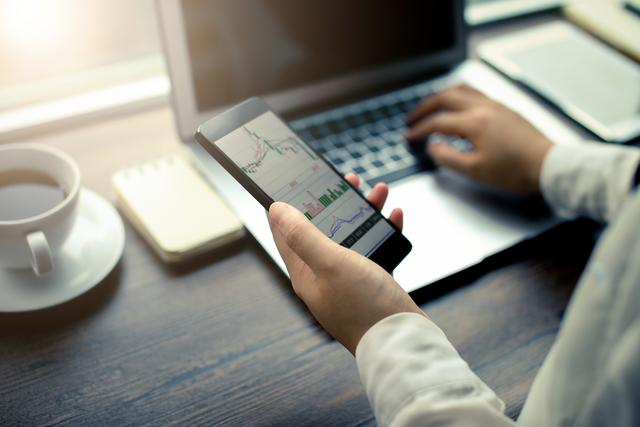
If you’re new to Oracle Cloud ERP, you are probably wondering about the different tools Oracle offers to write financial statements. Balance Sheets, Income Statements, and Cash Flows are all created in either Financial Reporting Studio (FRS) or Smart View. Each tool has its own advantages and sometimes one tool simply outshines another based on your business needs.
Oracle Smart View
Smart View is a game-changing business intelligence tool designed to empower organizations with dynamic, real-time data analysis and reporting capabilities. You would be amazed to see the complex reports you can write in Smart View, which is 100% based on Excel. There are some limitations, as discussed below, but likely 80% of your needs can be met with SmartView before even exploring FRS.
Pros:
- Full capabilities of Excel, copy and paste rows for duplication and quick updates
- Make mass changes across the spreadsheet
- Use standard formulas to derive calculated values such as variances between columns
- Use complex formulas and lookups to derive forecast or budget names, or to use Actuals
- Pull-in “Member Names” by simply typing them in, or copying/pasting from other workbooks
- Refresh dynamically to see live changes
- Format to be boardroom ready and publish using Excel standard print jobs (publish to PDF if desired)
- Full drill down into Oracle is available down to the sub-ledger transaction
- Full validation of member names from lookups is easy to access in the toolbar
- Reports are much quicker to write. Insert rows and columns at any time
- Any end user with basic Excel skills can write a report
- Reports can be fully formatted or ad-hoc
- You can convert legacy system reports “in place” by making them compatible with Oracle data
- Master versions of the report can be stored in Oracle’s BI repository in the cloud where all other reports are stored, making all reports available from the Financial Reporting Center (FRC)
- Multiple Tabs are supported
- A “Control Tab” can be referenced in each spreadsheet for ad-hoc changes such as Period Name, Budget Name, and Company Code. Any global changes that you want to make to a report at “Run Time”
- A Smart View report can be linked to any environment with the same ledger, chart of accounts, and calendar, and naming conventions. You simply choose the environment to run the report against.
Cons:
- You cannot use ranges of accounts to auto-expand accounts to show detail. You need a separate row for each account if you want to see details below the parent level.
- If you add new accounts to the system, unless they are added to an existing parent account on the report, they will not automatically appear.
- Some values can cause errors difficult to troubleshoot, however once you know the “rules” you can avoid those errors.
- Users can very easily change the report. There is no change control.
Oracle Financial Reporting Studio (FRS)
Financial Reporting Studio is an important component of the Oracle suite, dedicated to simplifying financial reporting and analysis. This versatile and user-friendly tool allows organizations to create, customize and distribute insightful financial reports efficiently. It can adapt to the unique business requirements of various industries. Financial Reporting Studio offers functionality that Smart View does not. Here are a few of them:
- If you want to “burst” reports out by cost center, this cannot be dynamically done in Smart View. In FRS you can add a range of cost centers, and you will get one report for each cost center in the range. As new cost centers are added to the range, the report will automatically add those in the future. By contrast, in Smart View, you would need to manually create new tabs for new cost centers.
- FRS reports can be run directly from the application and then exported to Excel, however, drill down is not available once exported. FRS reports are by default published in HTML for interactive capability.
- FRS reports can auto-expand with the use of ranges, which cannot be done in Smart View.
- FRS reports are more secure, with access granted by roles within the application. This provides for strong change control.
Pros:
- FRS reports have expansion capability, with the use of ranges and can burst reports by any segment of the chart of accounts.
- FRS can better take advantage of hierarchies and rules related to hierarchies.
- FRS reports are not subject to ambiguous errors like can be found in Smart View. The report definition does not allow you to break rules as it is less flexible than Smart View
- FRS reports are secure by role. Only select people can edit a report definition
Cons:
- FRS reports are more cumbersome and time-consuming to write. They are more expensive for our customers, but this needs to be measured against control tolerance (this con may be a pro for your company if control is paramount)
- If a hierarchy is changed or deleted, an FRS report cannot be easily fixed to align with the new hierarchy. Creating change control procedures, and understanding how hierarchies impact reports may prevent these issues
- An FRS report must be migrated across environments in order to run them in different environments (unlike Smart View)
- To write an FRS report, a user will need special training
- FRS report definition times out frequently. You must save your work frequently, or you may lose a lot of work performed
- You cannot auto-derive forecast names based on dynamic formulas; therefore forecasts are hard coded, but in reality, they need to change month to month (this may not be the case when using the full suite of EPM tools)
If you have any questions about either of these tools or best practices, or you find that you have different information than what is found here, please reach out to Perficient and let us know your feedback. We look forward to working with you on your next financial report writing project.