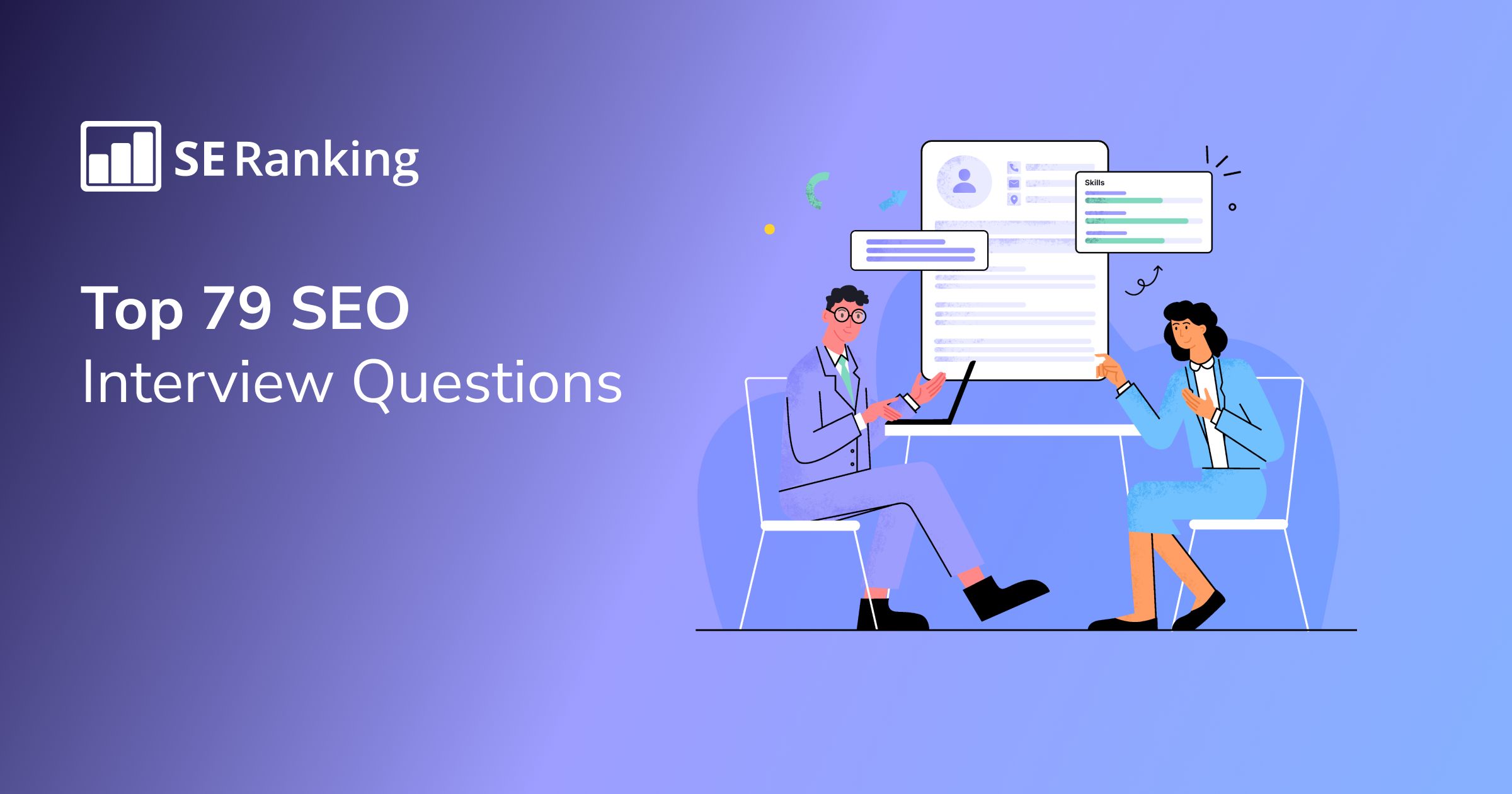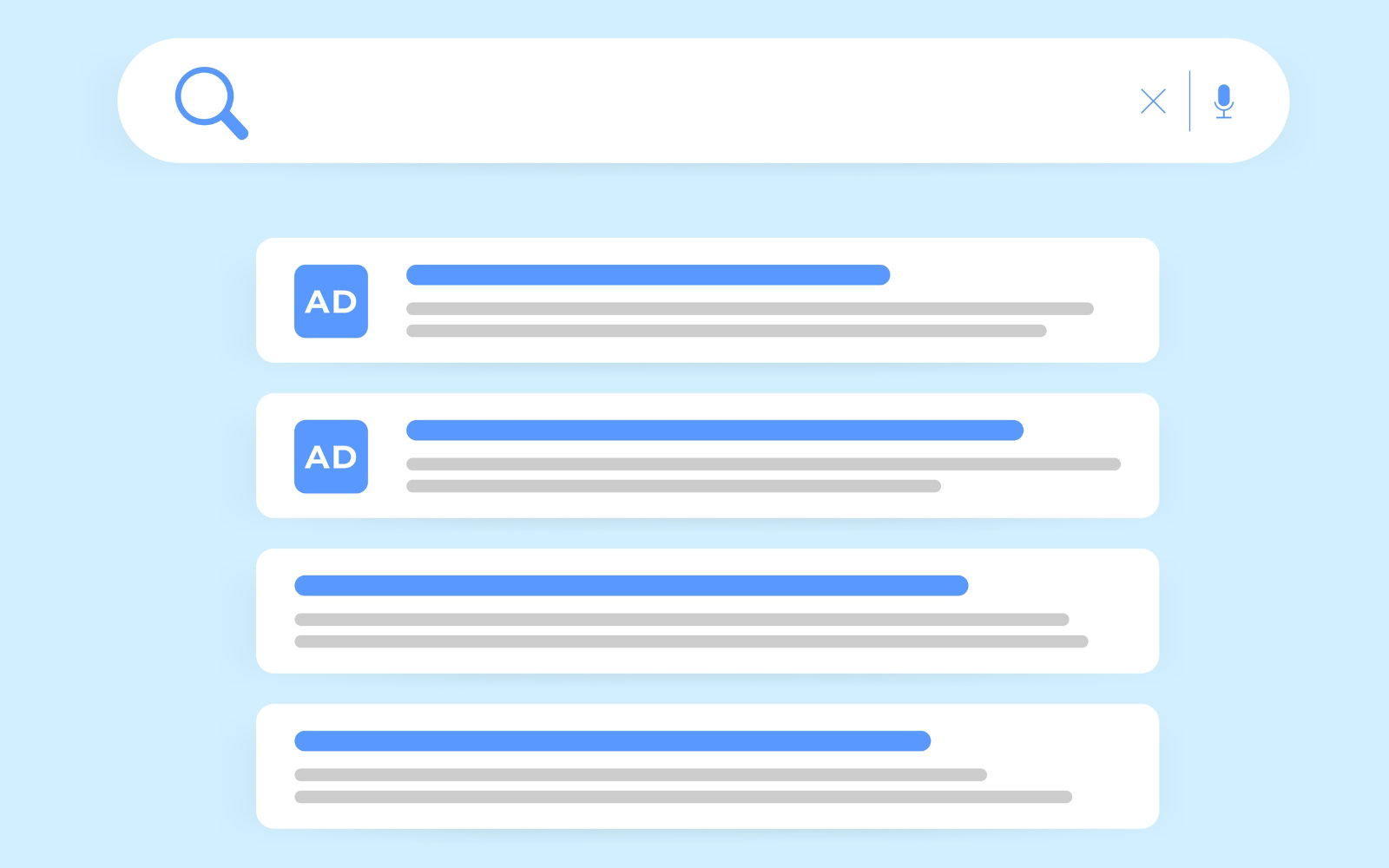Welcome back to getting to know Sitecore search. In this post we’ll take a tour of the Sitecore Search UI and cover some of the basic terminology used when talking about Sitecore Search. Let’s get started!
Sitecore Search UI
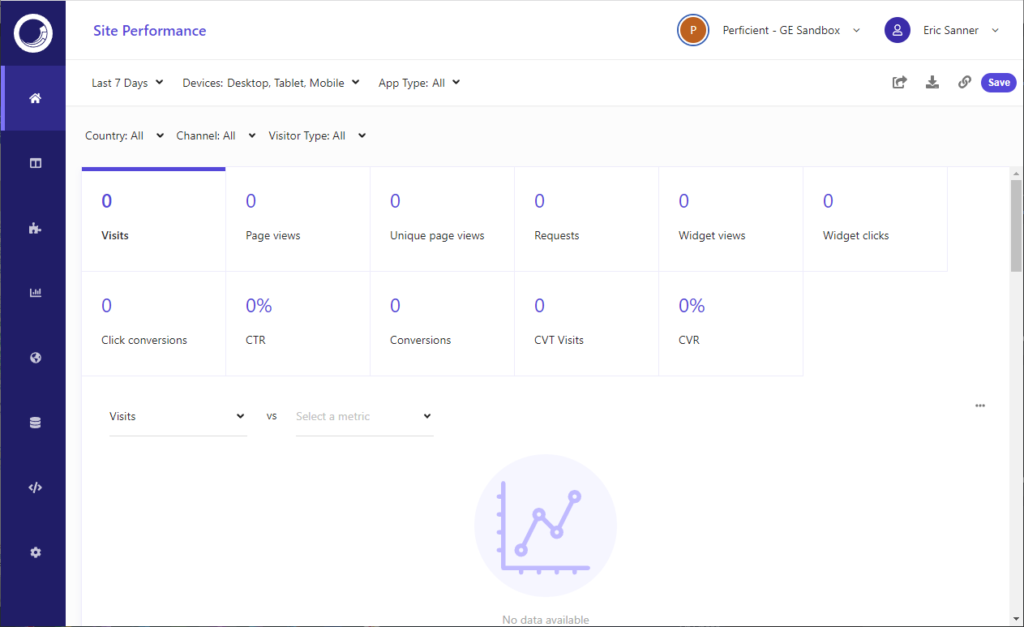
The homepage of the Sitecore Search UI
Across the top
- Site Switcher – Let’s you switch between multiple Search accounts
- Account – Manage your account
Down the left side
- Home (Site Performance) – View stats and metrics, filter by **** and device, create and export reports
- Pages – Manage pages, variations, variation schedule, preview results
- Widgets – Manage widgets, variations, rules (boost, bury, blacklist, slots, visitor context)
- Analytics – Drill into analytics by widget, keywords, content
- Global Resources – Manage the global widget, keyword synonyms, notifications
- Catalog – View indexed content items, attributes, stats, visitor profile details
- Developer Resources – View api access details, use the api explorer, monitor events in real time
- Administration – Manage sources, crawler settings, document extractors, scan frequency, account users
Terminology
I read through the Sitecore search documentation. I found it to be a well written guide. I had to jump back and forth between the guide and the UI a few times as I was reading to fully understand the new terminology being presented and how the pieces are connected. Here is a list of helpful terminology related to Sitecore Search.
- Allowed Domains – A list of domains the crawler is allowed to crawl. A link to any other domain is excluded.
- Attribute – Metadata about an index document (ie content type, url, title, description)
- Authentication – Allows the crawler to access protected content
- CEC – Customer Engagement Console (search management portal)
- Content – An index document
- Document Extractor – Creates the index document for a url
- Document Extractor Type: XPath – Use xpath syntax to get attributes from the html
- Document Extractor Type: CSS – Use css selectors to get attributes from the html
- Document Extractor Type: JS – Use custom javascript to get attributes from the html
- Facet – Allow the user to narrow results
- Global Widget Settings – Settings and rules inherited by all other widgets
- Index Document – JSON object that represents a url on your site
- Locale – Region or language for a source
- Locale Extractor – Reads the locale from the url
- Locale Extractor Type: Url – Use a regular expression to read the locale from the url
- Locale Extractor Type: Header – Use an http header to read the locale from the url
- Locale Extractor Type: JS – Use custom javascript to read the locale from the url
- Page – A page on your site that contains a search widget
- Request Extractor – Generate requests to the crawler for urls that are not discoverable through links on the site
- Rule – Control how search results are returned (boost, bury, blacklist, pin)
- Source – The content you want search to access
- Tagger – Part of the document extractor that reads the url and gets the attributes
- Textual Relevance – Control the priority of each attribute in finding results
- Traffic – The percentage of visitors that will see a widget variation
- Trigger – Starting page for the web crawler
- Visitor Context – Metatdata about a visitor that helps show personalized results
- Web Crawler – Tool to scan a site for content
- Widget – A search component that can be placed on a page
- Widget Schedule – Schedule a widget to appear between specific dates
- Widget Split Testing – Allow multiple active widget variations to serve different amounts of traffic
- Widget Variation – Allows a widget to have different rules
Up Next
In the next post, we’ll look at the default setup with a fresh account, the default document extractor, the catalog of content items.
Follow me on linkedin to get notifications as new articles are posted.