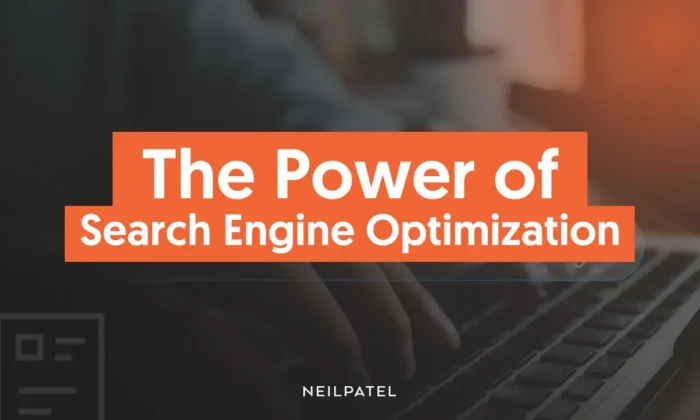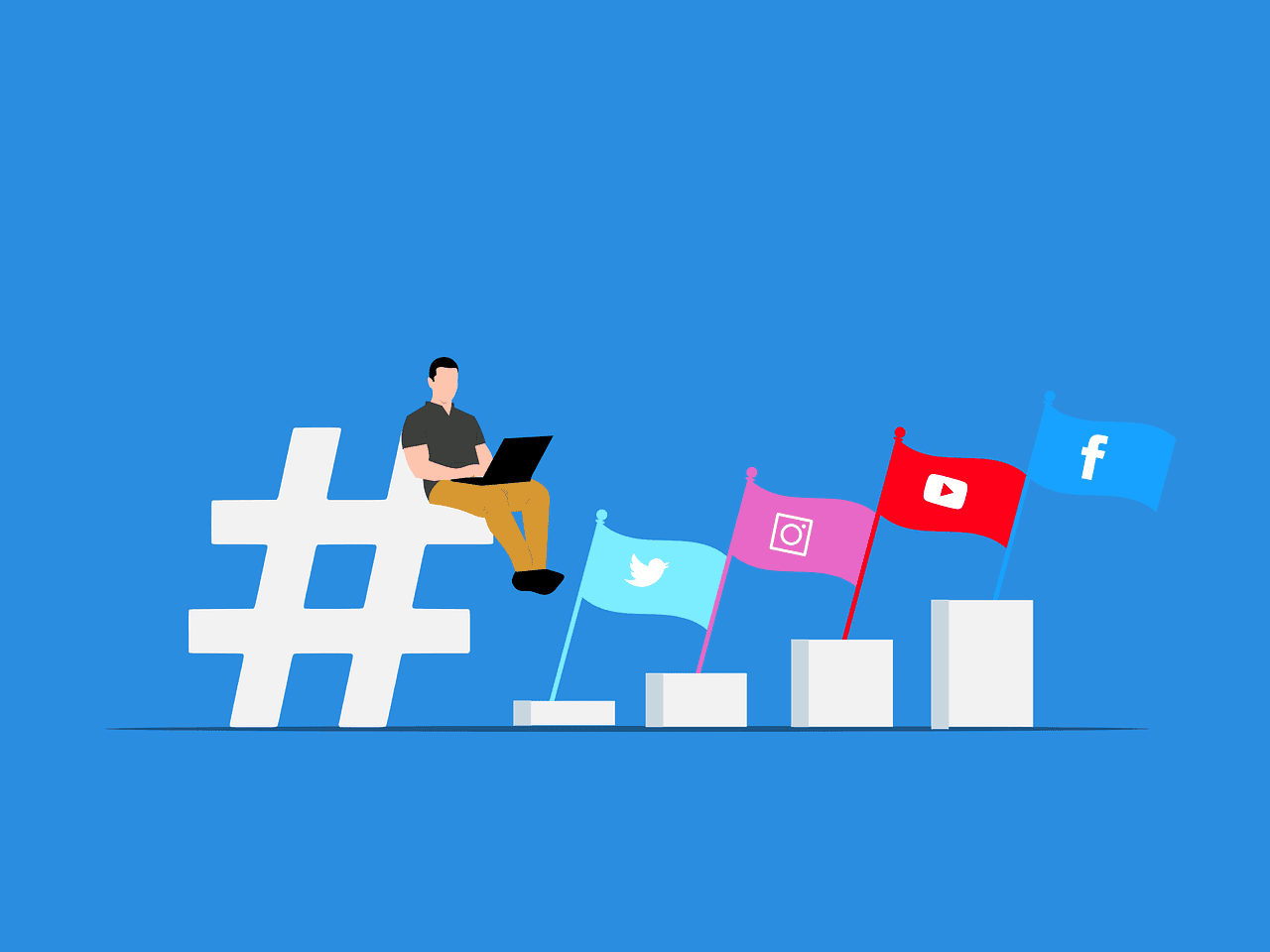Top 5 Video Editing Tools: Pros And Cons

We recently published a post about the top video editing tools for beginners.
This article focuses on a smaller number of what are, in my opinion, the best video editing tools, irrespective of experience.
I’m looking at the tools that provide the most power, customizability, and features. Ease of use is a consideration but not a primary concern.
As a rule, in-depth video editors have a steep learning curve for beginners.
Let’s get started.
1. Adobe Premiere Pro
- 7-day free trial.
- $35.99 per user for a business license.
Adobe is probably the biggest name in professional creative software.
One of the coolest things about Adobe is the Creative Cloud, which lets you mix and match software to build a suite that you can use for any creative project, no matter how demanding.
Adobe tools work together, so people with different creative skill sets can collaborate on the same project.
If you’re already using Adobe programs or Creative Cloud, adding Premiere Pro is a no-brainer.
If you don’t use Adobe’s other software, you won’t be using Creative Cloud to its potential, and you may want to look into other solutions.
Personally, I find Premiere Pro’s user interface a little more difficult to learn and customize than other software. Your experience may differ.
On the other hand, the video effects and transitions functions are the right mix of powerful and user-friendly.
The business license for Adobe software is more expensive than individual licenses, so the expense can be a factor as well.
Pros Of Premiere Pro
- Access to Creative Cloud, which includes assets (such as fonts), storage, and collaboration tools.
- Easy integration with other Adobe software.
- Industry-standard tools: Adobe is one of the most feature-complete options, especially when you add other creative software from the suite.
- Excellent performance: Premiere Pro is very well-optimized and runs smoothly.
- User-friendly effects workflows.
Cons Of Premiere Pro
- An expensive option: The business license is more expensive than the personal license ($35.99 monthly for Premiere Pro ad hoc).
- This is a per-user cost: Each license only allows installation on two computers and one active sign-in at a time.
- No single-payment/lifetime purchase options.
- The UI and features can have a high learning curve, even among advanced software tools.
- Not as much stock access as some other software, especially when it comes to audio stock.
- You may need to purchase licenses for other Adobe products to perform certain tasks and create certain effects.
2. DaVinci Resolve
- Free version with no watermark.
- A one-time purchase is $295 with two devices per license.
DaVinci Resolve is somewhat of a ****-it-or-hate-it piece of software. Some people swear by it, and other people will tell you to use literally anything else.
I’m one of the former. I quite like its UI and features, although this could simply be because it’s the software I learned first.
The website boasts that major Hollywood studios use DaVinci Resolve and that the software includes everything they need to produce feature films.
Many people will tell you that it has the best color correction in the business. Many use it exclusively for color, even if they do the rest of their editing with other tools.
In terms of raw power, the underlying technology lives up to its claims of being industry standard.
The cool thing about DaVinci Resolve is that the base version is free, even for commercial use, with no watermark.
The free version includes most of the features you need to perform all but the most advanced tasks – although they gate much of their stock behind the paid version.
Critically, the most advanced color features are also locked behind the paid version. The paid version is a one-time purchase with no monthly subscription, which is honestly quite rare in the SaaS industry.
On the negative side, this software isn’t as well-optimized as others, especially when it comes to creating effects. Performance can be an issue.
While DaVinci Resolve has a great roster of premade transitions and effects, creating and modifying custom effects can be frustrating and confusing.
The “Fusion” tab, where you can create and modify effects, is not only complex but also resource-intensive.
Don’t get me wrong; the Fusion integration is extremely powerful. But it’s for advanced users in terms of both experience and technology. You can make a project unmanageably resource-intensive by overusing Fusion unless you have a powerful machine.
Pros Of DaVinci Resolve
- Exceptional color grading; likely the best.
- Intuitive interface, including a very helpful project manager window.
- The free version is licensed for commercial use.
- One-time purchase for the paid version ($295) with two active devices per license.
- With the paid version, you get a large library of stock effects and audio, including Foley sounds.
Cons Of DaVinci Resolve
- DaVinci Resolve is hungry. Your processing power and RAM are an all-you-can-eat buffet, and Resolve is returning for another plate. This is especially noticeable when working with Fusion effects and rendering files.
- While powerful, the Fusion tab is difficult to use with a high learning curve. This creates a barrier to animation and effects work, which is much easier in other software (in addition to the high system requirements).
- The UI doesn’t offer much customization.
- Few direct software integrations and plugins. Compared to Adobe, DaVinci Resolve won’t integrate as easily with other creative software, and you may not find as many third-party plugins.
3. OpenShot
OpenShot is unique on this list because it’s completely open-source. That fact alone should put it on your radar.
It may not be as polished as other tools, and it may not have as many direct integrations – but when it comes to customization, plugins, documentation, and support, nothing quite beats an open-source project.
And, of course, it’s free, with no watermarks.
OpenShot isn’t the only open-source editor; there’s also ShotCut. OpenShot edged it out for this list, but I encourage you to check them both out.
You do need to keep in mind that free, open-source software comes with tradeoffs. The support and updates can lag behind paid software, and you may notice bugs and performance issues.
While there won’t be as much official support, the real strength of open-source software is its community. It is built, supported, and used by exceptionally passionate and skilled individuals.
For intermediate users, this can be better than a polished series of videos or training manuals because you can get experienced answers to specific questions quickly.
That isn’t to say OpenShot doesn’t have video tutorials. It absolutely has those as well!
OpenShot puts a lot of emphasis on user experience and user-friendliness. In-software tooltips guide you through the UI, and its basic editing tools are easy-to-use.
However, more advanced tasks, like custom effects and transitions, are much more difficult.
You also won’t find stock library integrations like some of the paid tools.
Pros Of OpenShot
- Open-source and completely free with no watermarks and no gated features.
- Since it’s open-source, it’s also widely compatible with devices and formats.
- User-friendly for learning the UI and most basic editing tasks, plus community support.
- Most of the core features you need out of a video editor that’s accessible to beginners.
Cons Of OpenShot
- Can suffer from instability and performance issues.
- Updates and features can lag behind other tools.
- Limited advanced functionality for effects and animations, with the custom features being difficult to use.
- A limited selection of pre-created effects and no access to stock libraries.
4. Cyberlink PowerDirector
- Free version with a watermark.
- Multiple licenses are available, starting at $99.99 for a lifetime license or $69.99 annually.
PowerDirector is unique on this list. It’s specifically designed and marketed toward lay users. It’s a true attempt to put the powerful tools of advanced video editors into the hands of beginners in a learn-as-you-go environment.
And that’s pretty cool.
CyberLink describes its software as “no experience necessary.”
It backs that up with all sorts of drag-and-drop tools like animated templates, titles, stickers, overlays, visual stock, and sound stock.
It also has all the necessary tools like color adjustments, speed controls, stabilization, and audio editing.
The idea is that you can start with basic templates, performing light customizations to produce professional-looking work right off the bat. And then you can change things more as you learn.
In my opinion, while I’m very glad that software with this approach exists, the focus on assets comes at the expense of functionality.
Compared to other software on this list, the core editing features like color correction and rendering speed leave something to be desired.
I want to clarify that this is fine if you value user experience over high-fidelity video and audio – which, if you’re building small-scale projects like ads and explainer videos, you might.
The ease of use might benefit your workflow significantly. The massive and ever-growing libraries of stock make it even more attractive and perhaps one of the best options when it comes to workflow efficiency.
My main gripe with this software is its convoluted version and payment structure. In addition to a free version, there are five different paid plans. Two are lifetime purchases, and three are monthly/annual subscriptions.
At first, the variety of choices seems positive, but the lifetime purchases include significantly fewer features than the monthly subscriptions.
This makes sense. The ongoing subscriptions feature continual updates and cloud benefits that require ongoing support.
But it does make evaluating the different versions difficult, and it certainly gives the appearance that your lifetime license will receive fewer updates and less support.
Pros Of PowerDirector
- Beginner-friendly tool that combines easy-to-use templates with advanced editing tools.
- An expansive library of assets, templates, effects, and sounds.
- Workflows prioritize ease of use and learning, allowing you to customize templates and effects as much or as little as you need.
- Huge and expanding stock libraries make it an ideal tool for intermediate users and businesses.
- Cloud storage and other cloud features.
Cons Of PowerDirector
- Compared to other tools on the list, the core technology and functions seem less powerful and efficient.
- The free version of the software adds a watermark to your videos, unlike other options.
- Multiple different paid plans can be confusing. While the options for lifetime purchases are nice to have, they seem to receive fewer updates and less support.
- You can install PowerDirector on multiple devices but can only use it on one device at a time per license.
5. VEGAS Pro
- 30-day free trial with a watermark.
- Lifetime license for $399 or $19.99 per month subscription for the full package, $12.99 per month for a pared-down package.
VEGAS Pro boasts “Academy Award-nominated” tools used in major feature films.
High-powered tools in the software include color, lighting, and transparency adjustments, motion tracking, as well as cool AI tools like resolution upscaling.
Like Premiere Pro and DaVinci Resolve, you’ll find VEGAS Pro’s underlying technology is industry-leading.
One of the coolest functions that set VEGAS Pro apart is livestreaming. The software is built to support high-level livestreaming with multiple camera and microphone setups. Built-in live broadcast functionality will be very handy for webinars, conferences, and other forms of live video.
Otherwise, this software is highly comparable to Premiere Pro. If you want a similar user experience and similar features but you’re not all-in on Adobe’s Creative Cloud, this could be a good choice.
Compared to the more “legacy” editors on the list, like OpenShot and Premiere Pro, VEGAS Pro’s UI feels cleaner and more polished.
If you have struggled with the user experience of video editors in the past, give VEGAS Pro a try and see if the more modern UI appeals to you.
The flip side is that in an attempt to set itself apart, VEGAS Pro uses some strange terminology and doesn’t guide you well through the UI.
This is not software for complete beginners, but it’s possible to learn with the tutorials on the website.
Similar to PowerDirector, the pricing model features both a lifetime purchase and a monthly/annual subscription.
Frustratingly, understanding the differences between the packages is even more difficult than PowerDirector. VEGAS Pro’s lifetime purchase offers more value than PowerDirector’s, but it’s also nearly quadruple the price.
The main things that VEGAS Pro gates behind the subscription are mobile functionalities and royalty-free access to the expansive stock libraries.
So if you’re looking for a program with better technology but similar stock support and AI tools as PowerDirector, it might be worth the jump in price.
It’s one of the most expensive options, but if you’re looking for top-of-the-line technology and a modern interface, it might be worth it.
On the other hand, if you’re not doing complex livestreaming or demanding video projects regularly, the expense may not be justified.
Pros Of VEGAS Pro
- Industry-leading technology and features with a modern UI design.
- Excellent livestreaming support.
- Rivals or surpasses Premiere Pro in terms of feature completeness and power, depending on who you ask. VEGAS Pro positions itself as a direct competitor to Adobe.
- Direct integration with effects libraries (although, for some of them, you’ll need to pay an additional subscription.)
- Cool AI features like colorization and upscaling.
- Cloud storage and other cloud features.
Cons Of VEGAS Pro
- Expensive, $399 for a lifetime subscription and $19.99 per month for a cloud subscription.
- The pricing and features structure is unclear; It’s not easy to parse what a lifetime purchase does and doesn’t come with.
- The lifetime purchase can have two devices/users per license, whereas the monthly subscription allows only one device/user per license.
- Beginners may find VEGAS Pro difficult to use, and its approach to UX might confuse experienced video editors at first.
- Access to certain effects libraries requires an additional subscription.
- While VEGAS Pro is exceptional software, for most mid-level users, what you get from the features may not be worth the expense.
Choosing Video Editing Tools
A video editing tool is a commitment, not just in expense but in the time it takes to build familiarity with the software and its features.
You should pick software based on your current and future needs.
If you expect your video needs to grow, you may want to invest in better software now to avoid having to make a switch.
If your priority is efficiency and ease of use, then it makes sense to check out free software and software with free trials first before you commit.
You can absolutely make free tools like OpenShot and DaVinci Resolve’s free version work for various video types, even demanding ones.
But free software will always be a little more difficult to work with and a little behind the pack regarding features, support, and raw power. It also often doesn’t include easy access to templates and stock.
It might be worth spending money on software with better integrations and access to stock you can use commercially. This will save time and money in creating or sourcing assets externally.
There’s no single best editor. If you want my personal recommendation, I like DaVinci Resolve for its UI and Adobe Premiere Pro for its stability and power.
But everything on this list is worth a look, and different software might be better for you depending on your use case.
More resources:
Featured Image: Andrey_Popov/Shutterstock
Source link : Searchenginejournal.com