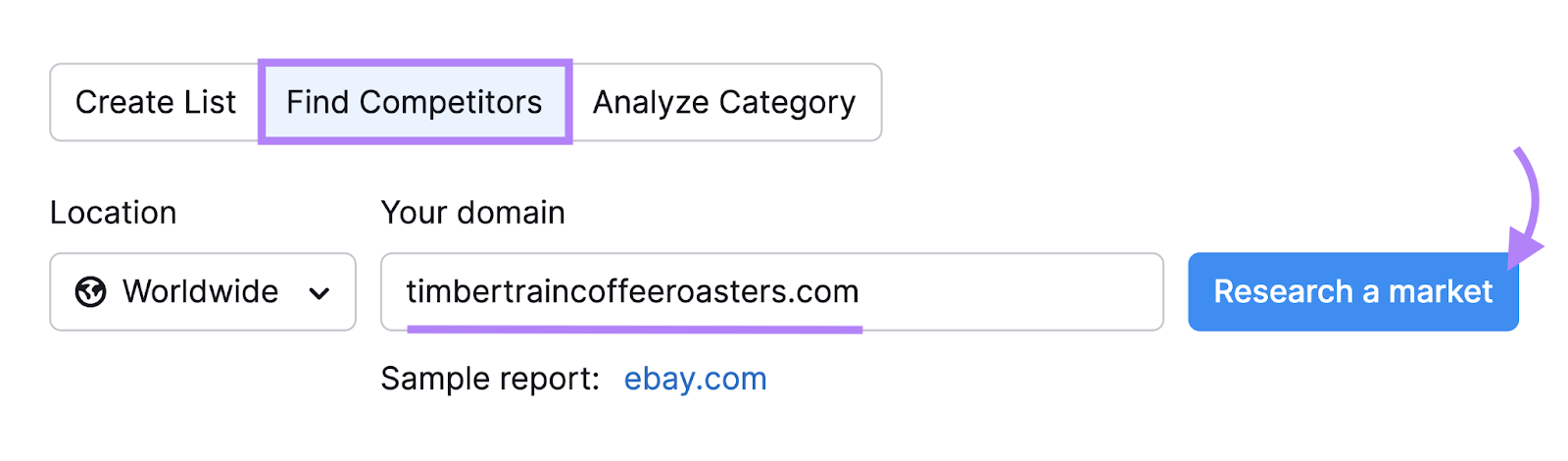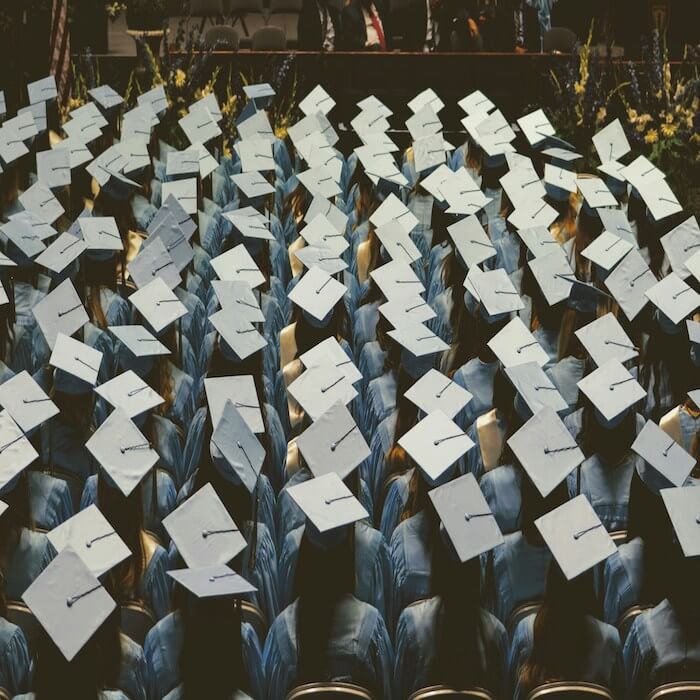Exciting news! Sitecore kept the original promise and released the new ltsc2022 container images for all the topologies of both the 10.3 and 10.2 versions of their platform.
The biggest benefits of new images are improved image sizes – almost 50% smaller than ltsc2019, and support for running Process Isolation on Windows 11.
Check it yourself:
So, what does that mean for developers and DevOps?
First and most, running Sitecore 10.3 on Windows Server 2022 is now officially supported. You may consider upgrading your existing solutions to benefit from Server 2022 runtime.
Developers working on Windows 11 now also got so much wanted support, containers built from the new images can run in Process isolation mode without a hypervisor. That brings your cluster performance to nearly bare metal metrics.
I decided to give it a try and test if that would work and how effectively. I recently purchased a new Microsoft Surface 8 Pro laptop which had Windows 11 pre-installed and therefore useless for my professional purposes, so it seems to be excellent test equipment.
After initial preparation and installing all the prerequisites, I was ready to go. Choosing the codebase I decided to go with the popular Sitecore Containers Template for JSS Next.js apps and Sitecore 10.3 XM1 topology, as the most proven and well-preconfigured starter kit.
Since I initialized my codebase with -Topology XM1 parameter, all the required container configurations are located under /MyProject/run/sitecore-xm1 folder. We are looking for .env file which stores all the necessary parameters.
The main change to do here is setting these two environmental settings to benefit from ltsc2022 images:
SITECORE_VERSION=10.3-ltsc2022EXTERNAL_IMAGE_TAG_SUFFIX=ltsc2022
The other important change in .env file would be changing to ISOLATION=process. Also, please note that TRAEFIK_ISOLATION=hyperv stays unchanged due to a lack of ltsc2022 support for Traefik, so sadly you still need to have Hyper-V installed on this machine. The difference is that it serves only Traefik, the rest of Sitecore resources will work in the Process mode.
I also did a few optional improvements upgrading important components to their recent versions:
MANAGEMENT_SERVICES_IMAGE=scr.sitecore.com/sxp/modules/sitecore-management-services-xm1-assets:5.1.25-1809HEADLESS_SERVICES_IMAGE=scr.sitecore.com/sxp/modules/sitecore-headless-services-xm1-assets:21.0.583-1809
Also, changed node to reflect the recent LTS version:NODEJS_VERSION=18.14.1
Please note, that sitecore-docker-tools-assets did not get any changes from the previous version of Sitecore 10.2, so I left it untouched. The rest of .env file was correctly generated for me by Init.ps1 script.
All changes complete, let’s hit .\up.ps1 in PowerShell terminal with administrative mode and wait until it downloads and builds images:
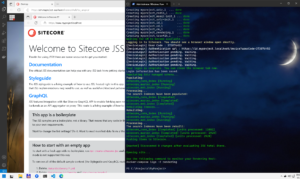
Sitecore 10.3 built above Ltsc2022 images works on Win11 in Process isolation mode
I tested all of the important features of the platform, including Experience Editor and it all works, and what is especially important – works impressively fast with the Process isolation mode. So I ended up having a nice and powerful laptop suitable for modern Sitecore headless operations.
Enjoy faster development!