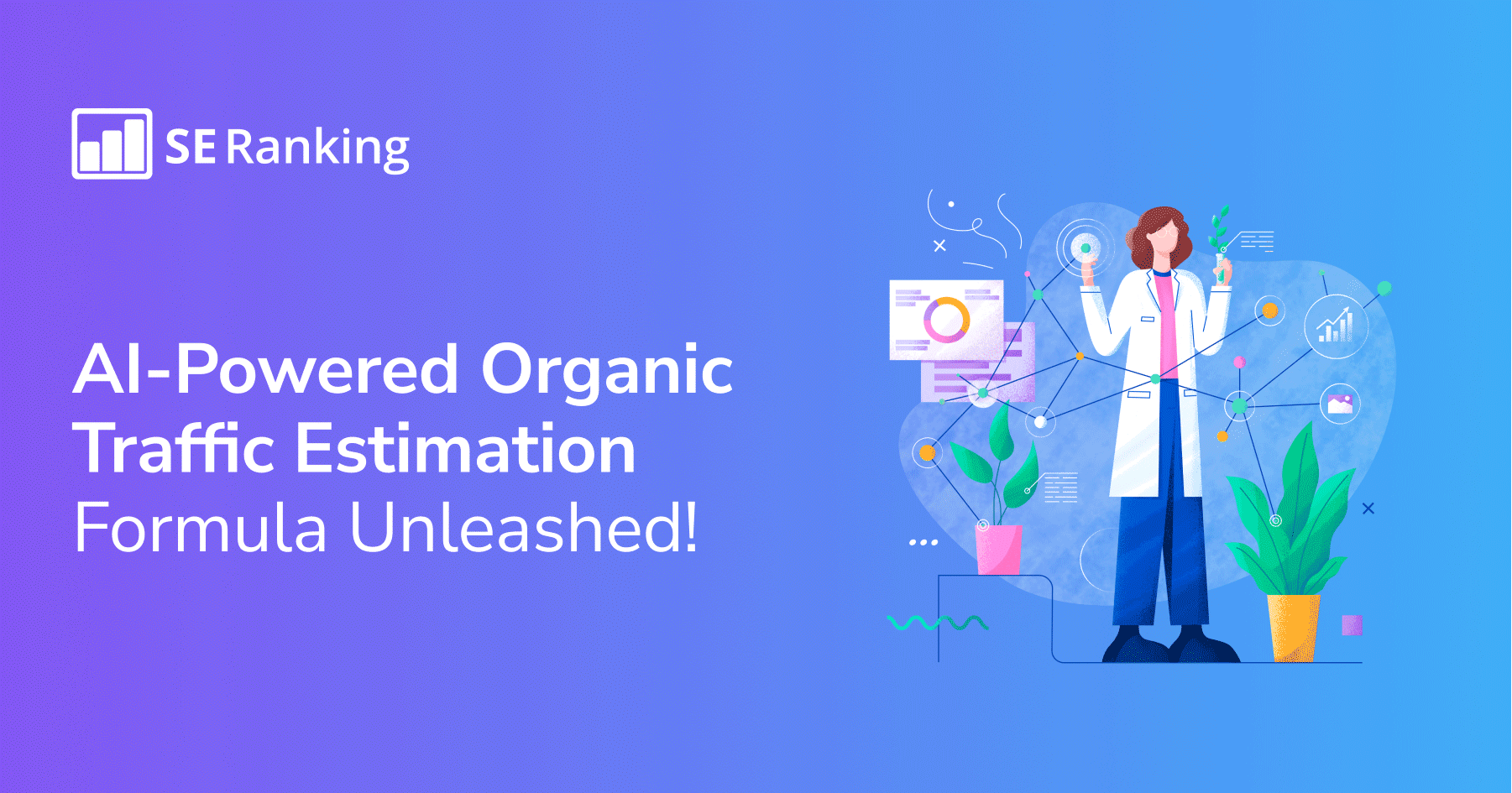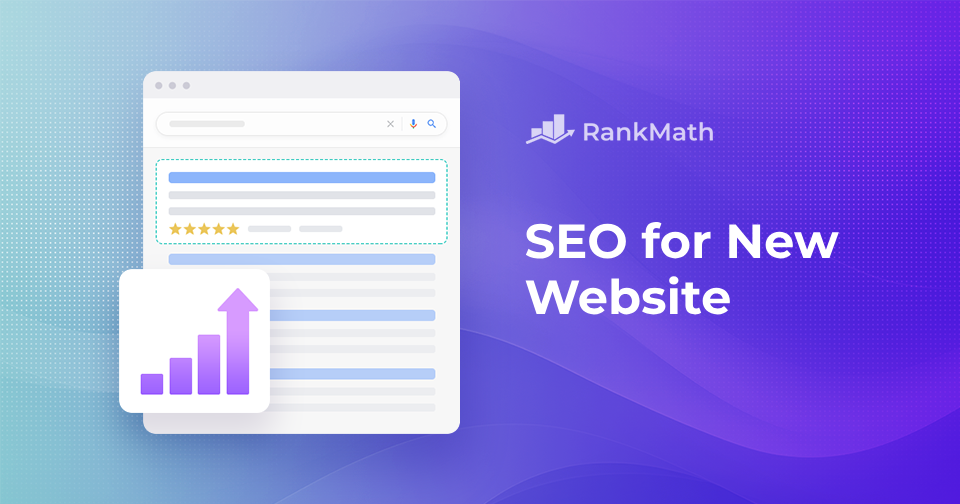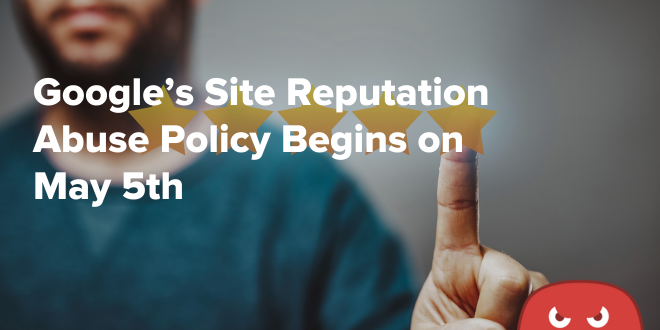I use Hemingway Editor on a daily basis for creating SEO, social media, YouTube, and email content. It improves the readability and clarity of your writing, analyzes text for sentence structure, grammar, and word choice, and provides suggestions for making the writing simpler, more direct, and more powerful.
In this step-by-step guide, I’ll show you how to use this amazing tool to upgrade your content marketing efforts.
Let’s dive in.
How to Use Hemingway Editor (Like a Pro)
The first step is to figure out which version of this app you’re going to use. I prefer the web version, but it’s also offered as a paid desktop app for Windows and Mac.

One quick note:
The desktop version of Hemingway Editor is more comprehensive in its suggestions than the browser version. But both are powerful, so you can’t go wrong with either.
You’ll notice that the user interface of Hemingway Editor is clean and straightforward. The app opens with a blank document, and the editing area takes up most of the screen.

Above the editing area are a few buttons for formatting text:

On the right side of the screen, there is a sidebar that displays a readability score, word count, and other statistics about the document. It also highlights any issues that Hemingway Editor has identified in the text, such as complex sentences, passive voice, and overused adverbs.

You can click on any of these highlighted areas to see suggestions for improving the text.
To open a new document in the Hemingway Editor desktop app:
1. Open the Hemingway Editor app on your computer

2. Click on the “New” button located in the top left corner of the app

3. A new blank document will open in the editing area, and you can start typing your text
You can also “Open” or “Import” an existing document by going to “File.”

How Does Hemingway Editor Work? Here Are 4 Awesome Features
Hemingway Editor offers several features that can help improve the readability and clarity of your writing.
Here’s a brief explanation of some of the main features and how to use them:
1. It Highlights Complex Sentences & Passive Voice
Hemingway Editor uses color-coding to highlight your text’s complex sentences and passive voice. These areas are highlighted in yellow and blue, respectively.

You can hover over the highlighted text to see suggestions for simplifying the sentence or changing the voice.
2. It Counts Adverbs, Adjectives, & Total Words
Hemingway Editor counts the number of adverbs, adjectives, and words in your text and displays the results in the sidebar.

This can help you identify areas where you might be overusing these types of words and adjust accordingly.
3. It Provides Simpler Alternatives for Words or Phrases
Hemingway Editor suggests simpler alternatives for words and phrases that it deems to be complex or hard to read.

These suggestions are displayed when you hover over the highlighted text, and you can automatically click on the suggested alternative to replace the original word or phrase.
4. It Shows Your Readability Level
Hemingway Editor calculates a readability score for your text based on sentence length and complexity factors.

The readability score is displayed in the sidebar, which can give you an idea of how easy or difficult your text is to read.
To use these features, you can start typing or importing an existing one in the Hemingway Editor. Then as you type, the app will highlight opportunities and adjust the readability in real time.
5 Practical Use Cases for Hemingway Editor
You can use Hemingway for a variety of applications:
1. Create High-Quality SEO Content
We’ve seen a correlation between high-quality content and better SEO performance. It may not be a direct ranking factor, but it may have indirect effects.
For example, higher-quality content may attract more backlinks or shares. Google uses external signals to determine content quality. Therefore, it’s wise to attempt to create the best content possible to rank in Google.
We run every SEO content asset through Hemingway. Then once it’s clean, we run the copy through Grammarly as our secondary check.

Lastly, run the polished copy through Surfer to optimize it for NLP (Natural Language Processing).

2. Upgrade Your Social Media Content
I write every single Twitter or LinkedIn post inside Hemingway.

As a result, I’m about to create efficient and engaging copy. I recommend you do the same.
3. Create Better Emails
Email is the king of direct response marketing. To this day, there is no better channel for converting prospects into clients. But the key to success is your copywriting. Use Hemingway to craft engaging copy that converts.
4. Write Better Video Scripts
Every single YouTube script I write goes through Hemingway. Once again, this makes your videos more efficient and cuts the fat.
Related: How to Get 4,000 Watch Hours on YouTube
Engaging videos are critical for YouTube because attention spans are nonexistent.
5. Impress Your Book Editor
It’s a no-brainer to use Hemingway if you’re writing a book. I recently finished my book “The SEO Business System” and used Hemingway to edit every part.
Once I completed those edits, I sent them to my book editor. Now their job is much easier!
But here’s something that applies to ALL copywriting:
Separate your writing and your editing. Never try to edit while you write. It disrupts your creative flow, and you may not get all your thoughts out.
So focus on writing by clicking the “Write” button on Hemingway to make it distraction-free.

Then once you’ve emptied your thoughts on paper, get into the editor mode.
As they say, the success of any content is in editing. So don’t underestimate this part of the process.
How to Export Your Edited Content from Hemingway Editor (Only Available on Desktop App)
In Hemingway Editor, you can export your document in various formats, such as .txt, .doc, .docx, and .pdf.
To export a document in Hemingway Editor, you can follow these steps:
Click on the “File” button, “Export,” and select the format you want to export the document in (e.g., .txt, .doc, .pdf):

Exported documents retain the formatting and text of the original document, but any suggestions or highlights provided by Hemingway Editor will not be included.
Keep in mind that after exporting the document, you can open and edit it with any text editor or word-processing software that supports your chosen format.
Hemingway Editor Review (The Verdict)
Hemingway Editor is an awesome tool that every content creator should be using. As I mentioned, it’s one tool that I use on a daily basis. Take advantage of it and start creating better content.
Frequently Asked Questions
The grade level estimates the level of education a person needs to understand the text. A lower grade level means the text is easier to read and understand, while a higher grade level means the text is more complex and harder to understand. The higher the grade level, the more complex the text is. The aim is to have a lower grade level to make your text more accessible to a broader audience.
The best grade in Hemingway Editor is lower, indicating that the text is easier to read and understand. Ideally, a grade level of around 6th or 7th is ideal for most types of writing, as it makes the text accessible to a broad audience. Remember that some types of writing, like academic papers or legal documents, may require a higher grade level. However, still, it’s essential to aim for the clearest and simple language possible, even if it’s a more complex text.
Hemingway Editor is a reliable tool for identifying areas of your writing that may be difficult to read or understand. The app uses algorithms to analyze your text, identify complex sentences, passive voice, and overused words and provides suggestions for simplifying them. Remember, that the Hemingway Editor is not a grammar checker like Grammarly. It may not catch all grammar and punctuation errors. Instead, it’s built to focus on readability. We recommended using it in conjunction with a grammar checker tool.